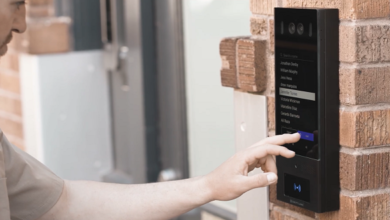PDF Organization Made Easy with WPS Office

PDF files are a vital element of modern-day digital communication and continue to expand in popularity. But, as the amount of PDF files we utilize expands, so do the requirements to organize them efficiently. This article will review the best open-source PDF organizer software available for Windows 10, Mac, and Linux.
PDFsam Basic
PDFsam Basic is a no-cost as well as open-source to organize pdf that works with Windows, Mac, and Linux. It is an intuitive and simple interface for merging, splitting, and organizing PDF documents. PDFsam Basic is a great choice for those who must manage large numbers of PDF files since it has batch-processing capabilities and can handle large PDF files.
Features
- Combine several PDF files into a single document.
- Divide a PDF file into several files
Pros
- It’s accessible on Windows, Mac, and Linux operating systems, which allows users to connect across multiple platforms.
Cons
A few people have noticed minor bugs or crashes while using the program, and these issues could be fixed in future versions.
WPS Office PDF
WPS Office PDF is a highly efficient, user-friendly, and easy-to-use PDF organizer. It includes a wide range of features that include the ability to combine or split PDF documents. Additionally, it comes with a PDF converter that allows people to change PDF file formats into different formats, like Word and Excel.
WPS Office PDF is accessible to Windows, Mac, and mobile devices like iPhones, offline and online. The application has many styles and templates, making perfect options for professionals and businesses.
Features
- You can combine several PDF files into one document or split a massive PDF into smaller parts.
- You can save certain pages from PDF documents as individual files.
- You can apply password security to your PDF files to stop unauthorized access.
Pros
- The program includes a range of useful functions in handling PDF files, including merging, splitting, and password security.
- WPS PDF Organizer is compatible with Windows OS and can work with various WPS Office Suite products.
- OCR technology lets you convert scans of documents into editable ones to save time and effort.
Cons
- WPS PDF Organizer offers some basic editing options. However, it needs to be equipped with the sophisticated editing capabilities of Adobe Acrobat.
PDF Shaper
PDF Shaper, a no-cost PDF organizer available for Windows, comes with a wide range of options, including the ability to join with, split and organize PDF documents that are accessible online. It also comes with encryption and PDF converter tools, making it an ideal alternative for professionals and businesses.
Features
- Images and text are extracted directly from PDF documents and saved in various formats, such as TXT, RTF, and JPG.
Pros
- The PDF Shaper Organizer’s base version can be downloaded for free and utilized, making it available to all who do not want to purchase an application for managing PDFs.
Cons
- Although the free version of the PDF Shaper Organizer can be useful, it needs features contrasted with the paid version.
Find the Right Tool for Your Workflow
The organization of PDF files can take time and effort. However, with an open-source PDF organizer program for Windows managing your digital files has always been more complex. Although numerous alternatives are available, WPS Office PDF stands apart due to its easy-to-use layout, powerful features, and cross-platform support. It’s an ideal option for professionals looking for an extensive document organizer on Windows.
Other open-source PDF organizers, like PDFsam Basic and PDF Shaper, offer free and easy solutions for the most basic requirements. For more advanced options, PDFtk is an excellent option. Whatever tool you select, selecting one that will fit your workflow and demands is crucial. Download WPS PDF today to enjoy the benefits of the top-of-the-line PDF organizer that will help you arrange, edit, and even annotate your PDF documents.
How can I edit a document using WPS?
Open the PDF file using WPS PDF. Select Tools on the menu at the top, Then select Create Form. Choose the fields you want to edit, then click Edit. Edit the text or images within the PDF just like you would edit any other document. When you’re finished working, click Save to save your modifications. Visit Gramhir to find out more information
How to use Online WPS PDF Tools?
Go to the Online WPS PDF Tools website (https://www.wps.com/pdf-tools). Choose the software you want to use, for example, Compress, Split, Merge, and Convert PDF. Download the PDF document you wish to use. Follow the steps for the specific tool. Once you’ve finished, you can download the resulting PDF file.